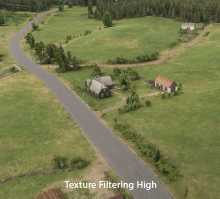Game Version number: 1.3.0.32
Modded?: (Yes/No) No
Issue Description:
Highest texture filtering option looks blurry. Forcing 16x anisotropic filtering through Nvidia Control Panel makes far plane more crispier.
Description
Description
Details
Details
- Severity
- None
- Resolution
- Open
- Reproducibility
- Unable To Reproduce
- Operating System
- Windows 10 x64
- Category
- General
Steps To Reproduce
- Set the texture filtering option to highest possible (High).
- Far plane textures are still blurry.
- Close game.
- Force 16x Anisotrophic Filtering through Nvidia Control Panel.
- Far plane textures are much more clearer in details.
Event Timeline
Comment Actions
I just tested this and there is no difference. Texture filtering High is the same as the second picture without the Nvidia control panel.
Have you tested leaving the anisotropic filtering on "application controlled" in the Nvidia Control Panel?
Comment Actions
Seems that I messed up my NV Control Panel settings. After resetting to default everything is working OK. Close the ticket.